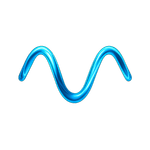MCP Server
✅ PRODUCTION READY
The Mnemoverse MCP Server is now live and ready for use! We've published both a production server specifically for Mnemoverse documentation and a universal template for any documentation project.
The Mnemoverse MCP Server provides direct access to Mnemoverse's complete documentation and research library in Cursor, Windsurf, VSCode, Zed, Claude Code, or any other IDE or tool that supports MCP.
Available Packages
We provide two MCP server packages to meet different needs:
@mnemoverse/mcp-docs-server
Production server powering Mnemoverse docs - Specifically configured for Mnemoverse's research library and documentation structure.
@mcp-x/mcp-docs-server
Universal template for any documentation project - A flexible template you can customize for your own documentation with markdown support, frontmatter parsing, and full-text search.
How it works
Once it's installed in your IDE, you can write prompts and assume the agent will understand everything about Mnemoverse's research and vision.
Explore Research
- "Find papers about hyperbolic neural networks in the Mnemoverse research library"
- "What does the mathematical theory say about temporal symmetry in AGI?"
- "Show me research on multi-agent collective intelligence systems"
Understand the Vision
- "Explain the core concepts of the Mnemoverse manifesto"
- "What is spatial memory design language and how does it work?"
- "How does Mnemoverse approach biological intelligence inspiration?"
Navigate Documentation
- "What are the key differences between traditional AI and Mnemoverse's approach?"
- "Find information about GPU-native graph processing in the research"
- "Show me the experimental protocol for testing Mnemoverse concepts"
And more - if you have a question about Mnemoverse, try asking your IDE and let it look it up for you.
Installation
Choose your IDE or tool to get started with the Mnemoverse MCP server. Use @mnemoverse/mcp-docs-server for Mnemoverse documentation or @mcp-x/mcp-docs-server for your own projects.
Claude Code
Add the MCP server using the Claude Code CLI:
# For Mnemoverse documentation
claude mcp add mnemoverse -- npx -y @mnemoverse/mcp-docs-server
# For your own documentation projects (universal template)
claude mcp add docs-server -- npx -y @mcp-x/mcp-docs-server /path/to/your/docs
# Or add globally for all projects
claude mcp add --scope user mnemoverse -- npx -y @mnemoverse/mcp-docs-serverTo manage the server:
# View configured servers
claude mcp list
# Get server details
claude mcp get mnemoverse
# Remove the server
claude mcp remove mnemoverseClaude Desktop
Add to your Claude Desktop configuration:
macOS: ~/Library/Application Support/Claude/claude_desktop_config.json
Windows: %APPDATA%\Claude\claude_desktop_config.json
{
"mcpServers": {
"mnemoverse": {
"command": "npx",
"args": ["-y", "@mnemoverse/mcp-docs-server"]
},
"universal-docs": {
"command": "npx",
"args": ["-y", "@mcp-x/mcp-docs-server", "/path/to/your/docs"]
}
}
}IDEs
For Cursor, Windsurf, VSCode, and Zed, manually add the following configuration:
- Cursor: Edit
.cursor/mcp.jsonin your project root, or~/.cursor/mcp.jsonfor global configuration - Windsurf: Edit
~/.codeium/windsurf/mcp_config.json(only supports global configuration) - VSCode: Edit
~/.vscode/mcp.jsonin your project root - Zed: Edit
settings.json(open viacmd+,orzed: open settings)
MacOS/Linux
{
"mcpServers": {
"mnemoverse": {
"command": "npx",
"args": ["-y", "@mnemoverse/mcp-docs-server"]
},
"universal-docs": {
"command": "npx",
"args": ["-y", "@mcp-x/mcp-docs-server", "/path/to/your/docs"]
}
}
}Windows
{
"mcpServers": {
"mnemoverse": {
"command": "npx",
"args": ["-y", "@mnemoverse/mcp-docs-server"]
},
"universal-docs": {
"command": "npx",
"args": ["-y", "@mcp-x/mcp-docs-server", "C:\\path\\to\\your\\docs"]
}
}
}After Configuration
Claude Code
The MCP server starts automatically once added. You can verify it's working by mentioning Mnemoverse in your prompts - Claude will have direct access to the documentation and research.
Claude Desktop
- Restart Claude Desktop after updating the configuration
- The MCP server will start automatically when Claude Desktop launches
- You can verify it's working by asking about Mnemoverse - Claude will have direct access to the documentation and research
Cursor
- Open Cursor settings by pressing
Cmd/Ctrl + , - Navigate to the MCP settings section
- Find "mnemoverse" in the list of MCP servers and click "enable"
- The server should start automatically. You'll see a status indicator showing it's running
- If you have an agent chat open, you'll need to re-open it or start a new chat to use the MCP server
The MCP server will automatically start whenever you open Cursor. You can verify it's working by mentioning Mnemoverse documentation or research in your prompts - the agent should now have direct access to this information.
Windsurf
- Fully quit and re-open Windsurf
- The MCP server should start automatically. You can verify this in the MCP settings panel
- If tool calls start failing, go to Windsurf's MCP settings and re-start the MCP server. This is a common Windsurf MCP issue and isn't specific to this server. Currently, Cursor's MCP implementation tends to be more stable than Windsurf's
In both IDEs it may take a minute for the MCP server to start the first time as it needs to download the package from npm.
VSCode
- Open VSCode settings by pressing
Cmd/Ctrl + , - Search for "MCP" in the settings search bar
- Enable the "Chat > MCP" option by checking the checkbox
- Open GitHub Copilot Chat and switch to "Agent" mode (MCP only works in Agent mode)
- Open the
mcp.jsonfile and click the "start" button that appears in the editor - Once started, you can click the tools button in the Copilot pane to see available tools
The tools button should show "mnemoverseDocs" and "mnemoverseResearch" as available tools when the server is running correctly.
Zed
- Open Zed settings by pressing
Cmd/Ctrl + ,or usingzed: open settings - The MCP server configuration should be in your
settings.jsonunder thecontext_serverskey - The server will start automatically when you use the Assistant Panel
- You can also add servers through the Agent Panel's Settings view (accessible via
agent: open configuration)
In the Assistant Panel, you can verify the server is available by checking the tools dropdown. Zed will automatically start the MCP server when needed. The Mnemoverse documentation and research will be available to the AI assistant in your conversations.
Available Agent Tools
For @mnemoverse/mcp-docs-server
mnemoverseDocs
Access Mnemoverse's complete documentation:
- Getting started guides and installation instructions
- Vision documents (Manifesto, Spatial Memory Design Language)
- Research library navigation and organization
- Mathematical theory and appendices
- Experimental protocols and methodologies
- Architecture and concept explanations
mnemoverseResearch
Browse and search the research library:
- 300+ curated academic sources organized by topic
- Multi-agent systems and collective intelligence research
- Hyperbolic neural networks and geometric deep learning
- Biological computation and immune system intelligence
- GPU-native graph processing and performance studies
- Evolutionary algorithms and adaptive systems
Each research entry includes full bibliographic information, abstracts, and relevance to Mnemoverse concepts.
mnemoverseSearch
Advanced search capabilities:
- Semantic search across all documentation and research
- Filter by research areas (AI, biology, mathematics, etc.)
- Find connections between different concepts and papers
- Citation tracking and reference management
- Full-text search with fuzzy matching
For @mcp-x/mcp-docs-server (Universal Template)
list_documents
List all available documents in your documentation:
- Filter by sections (research, guides, vision, legal)
- Sort by title, date, size, or relevance
- Pagination support for large document sets
- Include metadata and reading time estimates
get_document
Retrieve full content of specific documents:
- Get complete document with frontmatter
- Extract sections and headings
- Include citation information
- Return formatted markdown content
search_docs
Powerful search across your documentation:
- Full-text search with fuzzy matching
- Filter by file types and date ranges
- Highlight search matches in results
- Configurable result limits and scoring
Common Issues
Server Not Starting
- Ensure
npxis installed and working - Check for conflicting MCP servers
- Verify your configuration file syntax
- On Windows, make sure to use the Windows-specific configuration
Tool Calls Failing
- Restart the MCP server and/or your IDE
- Update to the latest version of your IDE
- Check that the server is running on the correct port (3002)
Research Not Found
- The server indexes the research library on startup
- Large research libraries may take a moment to load
- Check the server logs for indexing progress
Development
Both MCP servers are open source:
- @mnemoverse/mcp-docs-server: GitHub - Mnemoverse Docs
- @mcp-x/mcp-docs-server: GitHub - Universal Template
For development information, see the MCP Server Development Guide.
Using the Universal Template
# Clone the universal template
git clone https://github.com/mnemoverse/mcp-docs-server.git
cd mcp-docs-server
# Install dependencies
npm install
# Customize for your documentation
npm run dev
# Test with your docs
npx @mcp-x/mcp-docs-server /path/to/your/docsLocal Development with Mnemoverse Docs
# Clone the repository
git clone https://github.com/mnemoverse/mnemoverse-docs.git
cd mnemoverse-docs
# Install dependencies
npm install
# Start both VitePress docs and MCP server
npm run dev:all
# MCP server will be available at http://localhost:3002
# VitePress docs will be available at http://localhost:5173/docs/
# API will be available at http://localhost:5173/docs/api/Contributing
- Mnemoverse docs: Add research sources, improve documentation, enhance search
- Universal template: Improve template features, add new MCP tools, enhance customization
Publishing Your Own MCP Server
The universal template makes it easy to create your own documentation MCP server:
- Fork the template: Start with
@mcp-x/mcp-docs-server - Customize configuration: Update package.json and server settings
- Add your content: Point to your documentation folder
- Publish to npm:
npm publishwith your own package name - Share with community: Add to MCP server registries
Ready to explore Mnemoverse with AI assistance? 🧠🔬✨
The MCP servers bring powerful documentation access directly into your development environment. Use @mnemoverse/mcp-docs-server for Mnemoverse research, or @mcp-x/mcp-docs-server as a template for your own documentation projects.
Related Links
Explore related documentation:
- Getting Started with Mnemoverse - 🚀 Getting Started with Mnemoverse | Quick start guide for Mnemoverse AI memory engine. Set up spatial memory systems in 5 minutes!
- How to Contribute to Mnemoverse - 📖 How to Contribute to Mnemoverse | Step-by-step tutorial for Mnemoverse. Learn practical implementation with code examples.
- MCP Quick Start - 📖 MCP Quick Start | Step-by-step tutorial for Mnemoverse AI memory engine. Learn spatial memory concepts with practical examples.
- MCP Server Development Guide for Mnemoverse Docs - 📖 MCP Server Development Guide for Mnemoverse Docs | Step-by-step tutorial for Mnemoverse AI memory engine. Learn spatial memory concepts with practical...
- 🔍 Advanced Research Search - 📖 🔍 Advanced Research Search | Step-by-step tutorial for Mnemoverse AI memory engine. Learn spatial memory concepts with practical examples.